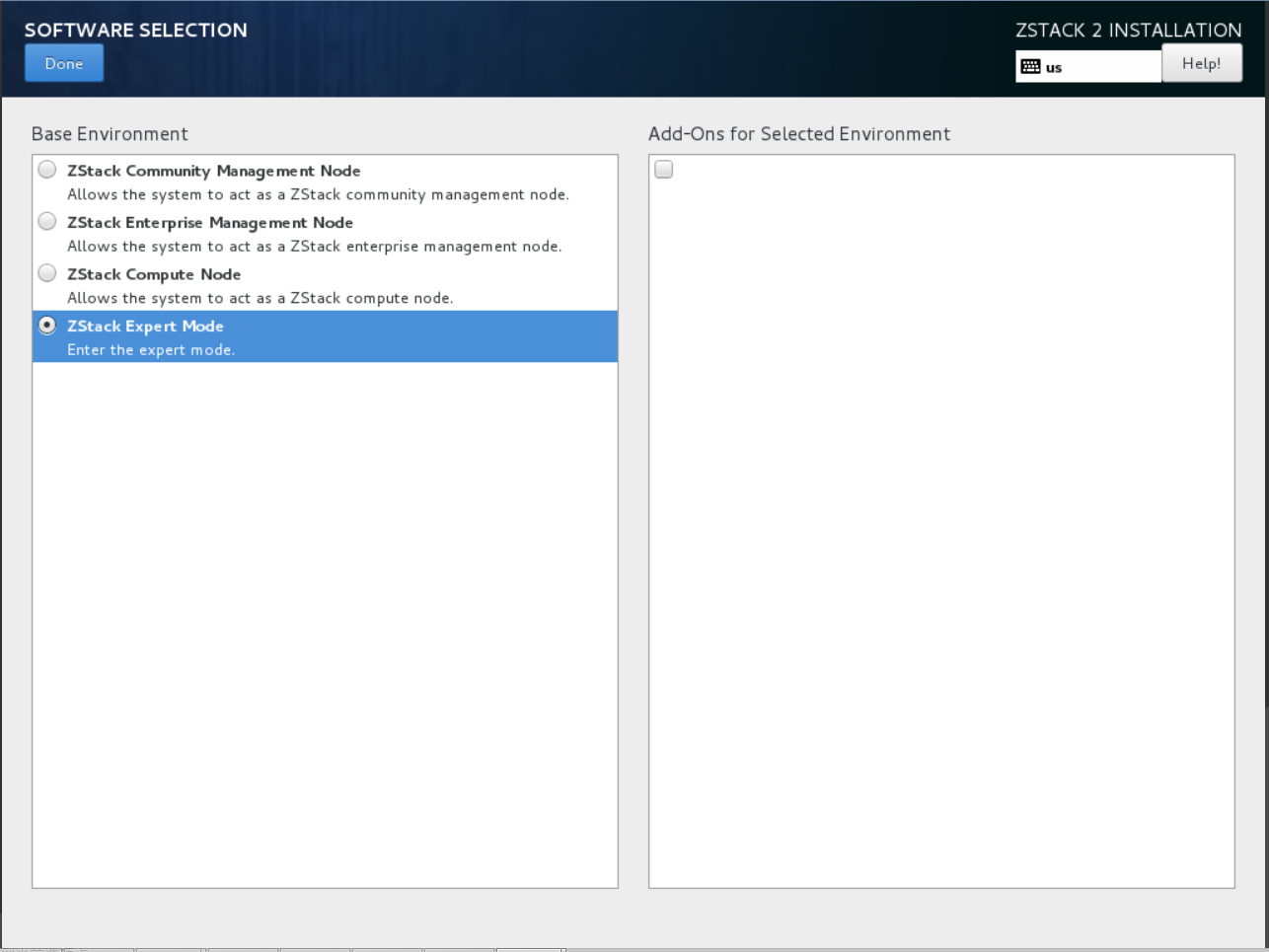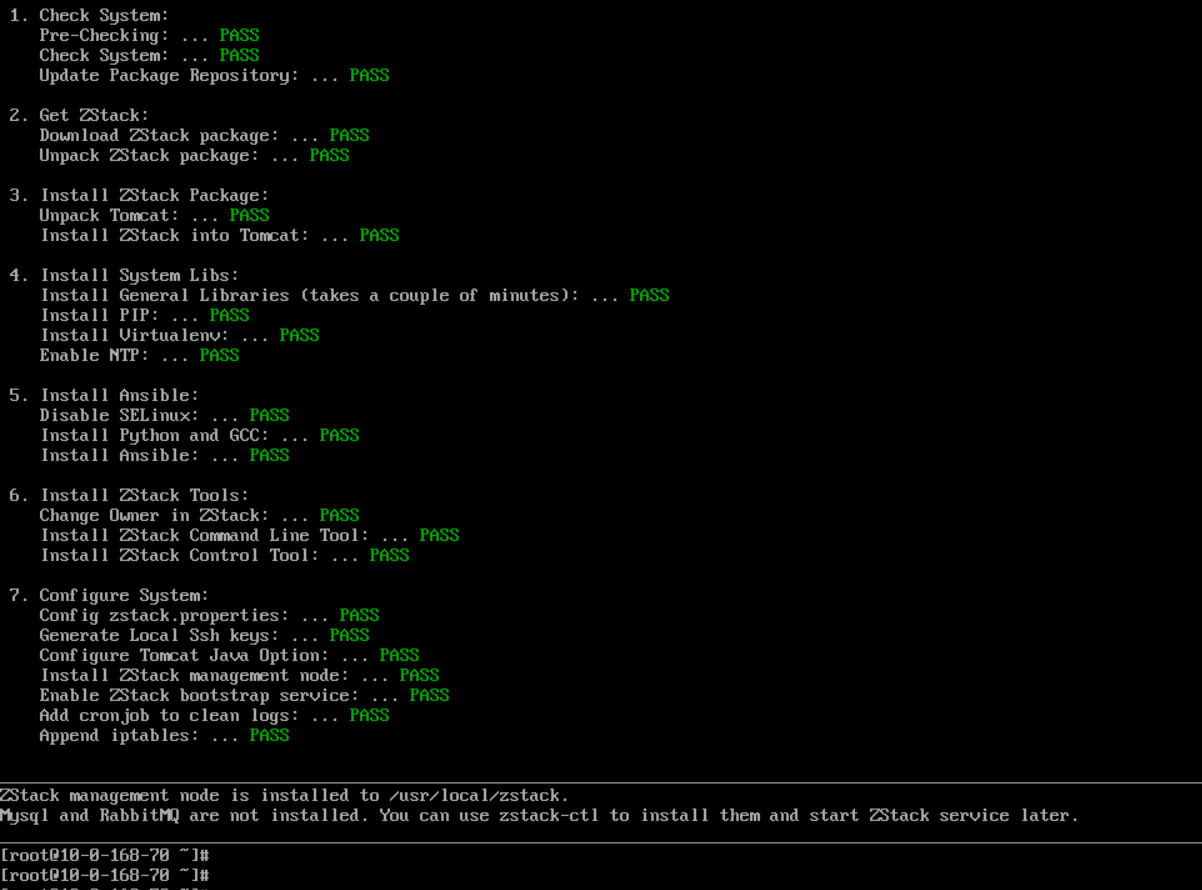Manual Installation
1. Install ZStack management node, MySQL and RabbitMQ on separate machines
For users wanting to setup a production ZStack environment, the recommended way is to install ZStack management node, MySQL, and RabbitMQ message broker on separate machines:
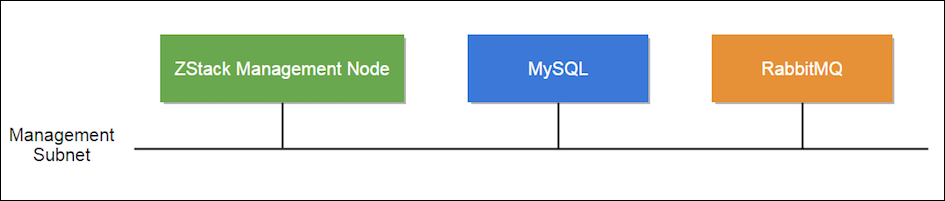
For machine to install ZStack management node, we recommend below hardware specification:
| CPU | >= 4 Cores Intel/AMD CPUs supporting VT-x or SVM |
| Memory |
>= 8G |
| Free Disk |
>= 250G |
| OS |
ZStack OS |
For machines to install MySQL and RabbitMQ message broker, please refer to their official web sites.
Low disk capacity can cause RabbitMQ hang
Please make sure your RabbitMQ machine has enough memory and free disk. When encountering low memory or disk capacity, RabbitMQ will enter flow control mode which will throttle message delivery and lead to slow or paused ZStack management node.Installing ZStack must use the ZStack OS
The Introduction of ZStack OS
- ZStack OS is customized from CentOS 7.2, including required system libs, with friendly Terminal UI (TUI) and well tested by hundreds of cloud users.
- ZStack OS ISO includes all ZStack required components. So installing ZStack OS does not need Internet connection.
- Provide four installation modes: Enterprise management node mode, community management node mode, computing node mode, expert mode.
ZStack OS Four Installation Modes
| ZStack Enterprise management node | Install ZStack OS and ZStack Enterprise Management Node, which includes full Enterprise features (like VM HA, QoS, VM password resetting ...) with 1 free computing node license. |
| ZStack Community Management Node | Install ZStack OS and ZStack Community Management Node, which could add unlimited computing nodes. |
| ZStack Computing Node | Install ZStack OS and the computing node essential packages. |
| ZStack Expert Node | Install ZStack OS and config the local yum. This is for advanced usage, e.g. installing multiple ZStack Management Nodes. |
Burn ISO to USB:
In the hard drive list select the USB to burn.1.1 Install ZStack management node:
Download ZStack ISO
ZStack user should download the ZStack OS ZStack-x86_64-DVD-2.0.2.iso and ZStack-installer package ZStack-installer-2.0.2.bin.Download link :
- ZStack ISO:http://cdn.zstack.io/community/downloads/iso/ZStack-x86_64-DVD-2.0.2.iso
- ZStack-installer package:http://cdn.zstack.io/community/downloads/zstack/2.0/ZStack-installer-2.0.2.bin
The md5sum of ZStack-installer package is:b9ce198420cc398504d8a4de4caf5709
System Installation
The system has been pre-configured default options: DATE & TIME for the East Asia Area, LANGUAGE is English, KEYBOARD is English (US). The administrator can change the configuration.
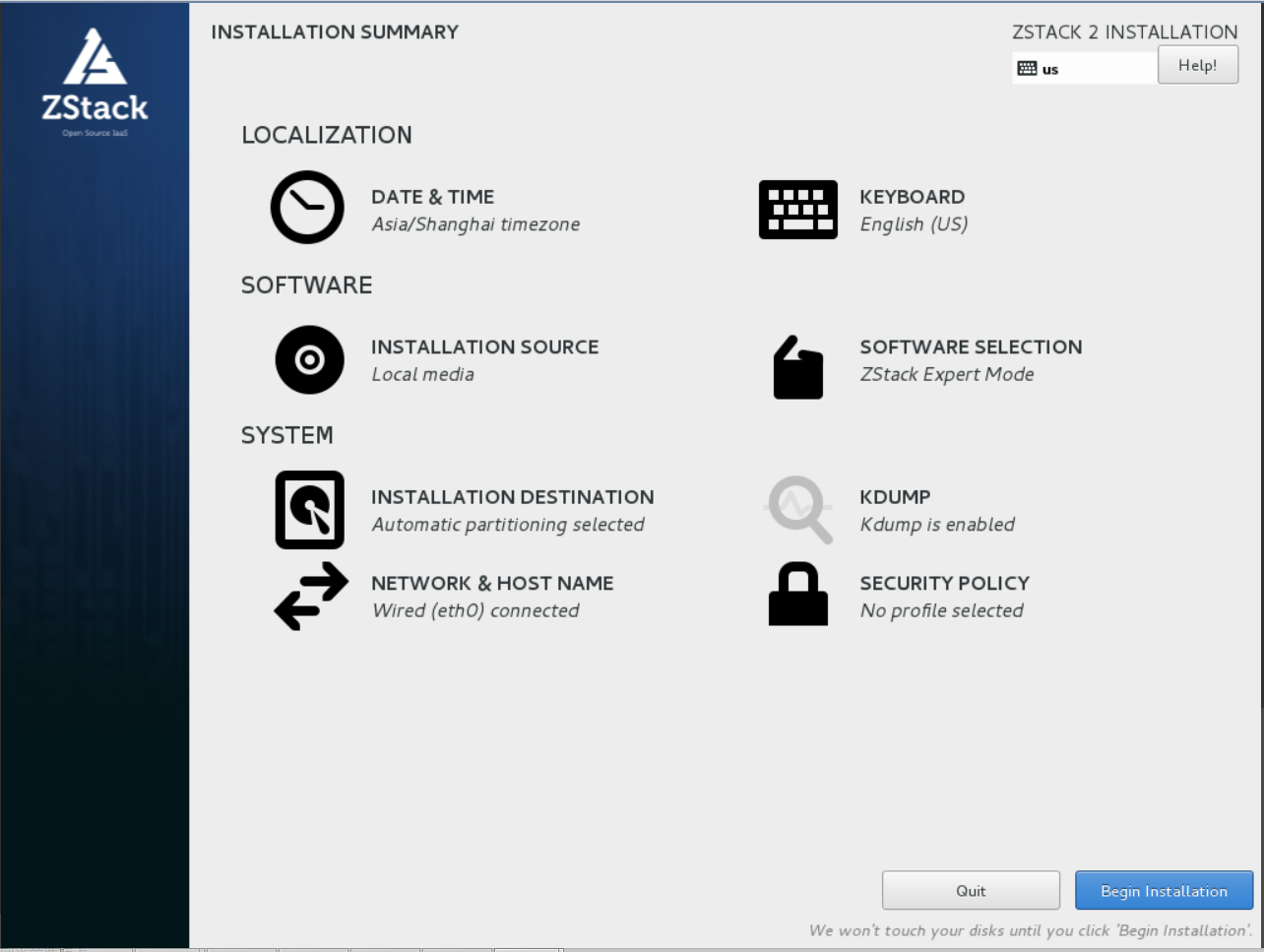
Mode selection
If you use Manual Installation, please choose ZStack Expert Mode.
Depending on the hardware performance, the process may take 5 ~ 15 minutes.
Use wget:
wget http://cdn.zstack.io/community/downloads/zstack/2.0/ZStack-installer-2.0.2.bin
bash ZStack-installer-2.0.2.bin -i
1.2 Install MySQL
You can use ZStack control tool zstack-ctl, which is automatically installed along with ZStack in step 1.1, to install MySQL.
sudo zstack-ctl install_db --host=ip_of_machine_to_install_mysql
Example: sudo zstack-ctl install_db --host=192.168.0.224
zstack-ctl leverages Ansible to do the installation; it will ask you for SSH root password, if the SSH key is not set on the remote machine.
1.3 Install RabbitMQ
You can use zstack-ctl to install RabbitMQ message broker:
sudo zstack-ctl install_rabbitmq --host=ip_of_machine_to_install_mysql
Example: sudo zstack-ctl install_rabbitmq --host=192.168.0.224
The command will update zstack.properties
After installing,zstack-ctl will automatically update IP of RabbitMQ to zstack.properties file.
1.4 Install Web UI
You can use zstack-ctl to install web UI:
1.4.1 Install to local
sudo zstack-ctl install_ui
1.4.2 Install to separate machine
sudo zstack-ctl install_ui --host=ip_of_machine_to_install_ui
Example: sudo zstack-ctl install_ui --host=192.168.0.224
Now your ZStack is successfully installed, visit Getting Started With Manual Installation see how to configure and run ZStack. You can also use above steps to install all software on a single machine.
Default Credential
The default credential for UI login is admin/password.2. Full-manual Install
For curious users who want to install ZStack without help from any script/tool, as ZStack is a standard Java WAR file, you can follow below instructions.
All below instructions use a single machine
For the sake of demonstration, the instructions will install all software on a single machine.Download ZStack ISO
ZStack user should download the ZStack OS ZStack-x86_64-DVD-2.0.2.iso.
- ZStack ISO:http://cdn.zstack.io/community/downloads/iso/ZStack-x86_64-DVD-2.0.2.iso
- The md5sum of ZStack ISO:21208f60790e34cb7fe66d1290d6b291
Burn ISO to USB:
In the hard drive list select the USB to burn.2.1. Install MySQL:
sudo yum install mariadb mariadb-server
2.2 Install RabbitMQ:
sudo yum install rabbitmq-server
2.3. Install Ansible:
sudo easy_install pip
pip install --upgrade pip
yum install openssl-devel.x86_64
sudo pip install ansible==1.9.6
Note: We specify Ansible version to 1.9.6 because it's the version we have tested. Later versions should work too.
2.4 Install Java:
ZStack requires JRE7 or later version.
sudo yum install java-1.8.0-openjdk
2.5. Install Tomcat:
As a standard Java WAR file, ZStack can be deployed in any Java web container; however, we recommend Tomcat because of its well-established reputation. We recommend not to use the default Tomcat version shipped by Linux distributions, because they are usually old and contain modifications that may cause troubles. You can download and install Tomcat from the official site by:
wget http://archive.apache.org/dist/tomcat/tomcat-7/v7.0.35/bin/apache-tomcat-7.0.35.tar.gz
tar xzf apache-tomcat-7.0.35.tar.gz
We have tested Tomcat 7.0.35
We specify Tomcat version to 7.0.35 only because it's the version we have tested. Any later Tomcat version should work fine as well. You can download them from [Tomcat Download Page](http://tomcat.apache.org/download-70.cgi).2.6. Install ZStack WAR:
Assuming your Tomcat $CATALINA_HOME is /usr/local/apache-tomcat-7.0.35, you can download and install ZStack by:
cd /usr/local/apache-tomcat-7.0.35/webapps
wget http://cdn.zstack.io/product_downloads/war/zstack-2.0.2.war
yum install unzip
unzip zstack-2.0.2.war -d zstack
In following sections, we assume the $CATALINA_HOME is /usr/local/apache-tomcat-7.0.35/.
2.7. Install Control Tool:
sudo sh /usr/local/zstack/apache-tomcat-7.0.35/webapps/zstack/WEB-INF/classes/tools/install.sh zstack-ctl
2.8. Install Command Line Tool:
sudo sh /usr/local/zstack/apache-tomcat-7.0.35/webapps/zstack/WEB-INF/classes/tools/install.sh zstack-cli
2.0. Install Web UI:
You can install ZStack web UI by:
sudo sh /usr/local/zstack/apache-tomcat-7.0.35/webapps/zstack/WEB-INF/classes/tools/install.sh zstack-ui
Now your ZStack environment is successfully installed, visit Getting Started With Manual Installation see how to configure and run ZStack.